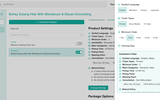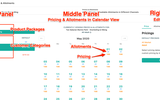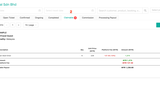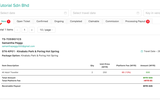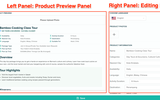Step 1. Login
Login with your registered vendor ID & password. Contact your SabahTravel Account Manager if you need assistance.
Step 2. Enter Vendor Dashboard
Click on the avatar on the top right of the page, select “Vendor Dashboard” in the dropped down Menu List.